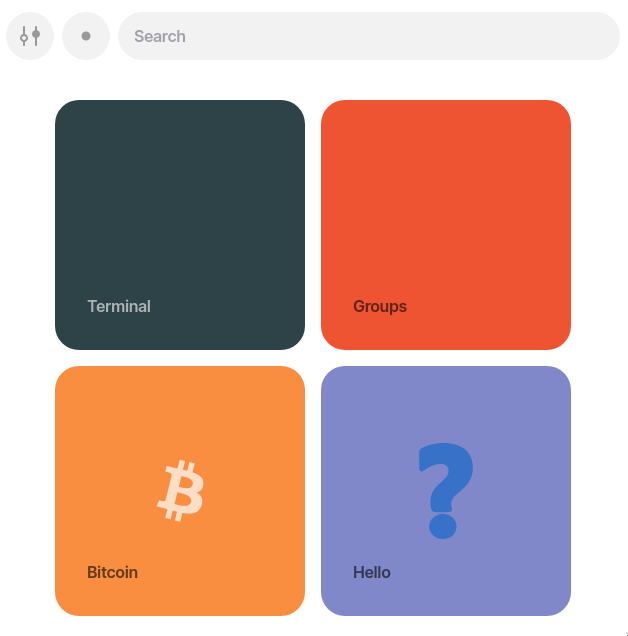In this document we'll walk through an example of creating and publishing a desk that others can install. We'll create a simple "Hello World!" front-end with a "Hello" tile to launch it. For simplicity, the desk won't include an actual Gall agent, but we'll note everything necessary if there were one.
Create desk
To begin, we'll need to clone the Urbit Git repo from the Unix terminal:
[user@host ~]$ git clone https://github.com/urbit/urbit urbit-git
Once that's done, we can navigate to the pkg directory in our cloned repo:
[user@host ~]$ cd urbit-git/pkg[user@host pkg]$ ls .arvo btc-wallet garden grid interface npm webtermbase-dev docker-image garden-dev herb landscape symbolic-merge.shbitcoin ent ge-additions hs libaes_siv urbit
Each desk defines its own marks, in its /mar folder. There are no longer shared system marks that all userspace code knows, nor common libraries in /lib or /sur. Each desk is completely self-contained. This means any new desk will need a number of base files.
To make the creation of a new desk easier, base-dev and garden-dev contain symlinks to all /sur, /lib and /mar files necessary for interacting with the %base and %garden desks respectively. These dev desks can be copied and merged with the symbolic-merge.sh included.
Let's create a new hello desk:
[user@host pkg]$ mkdir hello[user@host pkg]$ ./symbolic-merge.sh base-dev hello[user@host pkg]$ ./symbolic-merge.sh garden-dev hello[user@host pkg]$ cd hello[user@host hello]$ lslib mar sur
sys.kelvin
Our desk must include a sys.kelvin file which specifies the kernel version it's compatible with. Let's create that:
[user@host hello]$ echo "[%zuse 418]" > sys.kelvin[user@host hello]$ cat sys.kelvin[%zuse 418]
desk.ship
We can also add a desk.ship file to specify the original publisher of this desk. We'll try this on a fakezod so let's just add ~zod as the publisher:
[user@host hello]$ echo "~zod" > desk.ship[user@host hello]$ cat desk.ship~zod
desk.bill
If we had Gall agents in this desk which should be automatically started when the desk is installed, we'd add them to a hoon list in the desk.bill file. It would look something like this:
:~ %some-app%another==
In this example we're not adding any agents, so we'll simply omit the desk.bill file.
desk.docket-0
The final file we need is desk.docket-0. This one's more complicated, so we'll open it in our preferred text editor:
[user@host hello]$ nano desk.docket-0
In the text editor, we'll add the following:
:~ title+'Hello'info+'A simple hello world app.'color+0x81.88c9image+'https://media.urbit.org/guides/additional/dist/wut.svg'base+'hello'glob-ames+[~zod 0v0]version+[0 0 1]website+'https://developers.urbit.org/guides/additional/dist/guide'license+'MIT'==
You can refer to the Docket File documentation for more details of what is required. In brief, the desk.docket-0 file contains a hoon list of clauses which configure the appearance of the app tile, the source of the glob, and some other metadata.
We've given the app a %title of "Hello", which will be displayed on the app tile and will be the name of the app when others browse to install it. We've given the app tile a %color of #8188C9, and also specified the URL of an %image to display on the tile.
The %base clause specifies the base URL path for the app. We've specified "hello" so it'll be http://localhost:8080/apps/hello/... in the browser. For the glob, we've used a clause of %glob-ames, which means the glob will be served from a ship over Ames, as opposed to being served over HTTP with a %glob-http clause or having an Eyre binding with a %site clause. You can refer to the glob documentation for more details of the glob options. In our case we've specified [~zod 0v0]. Since ~zod is the fakeship we'll install it on, the %docket agent will await a separate upload of the glob, so we can just specify 0v0 here as it'll get overwritten later.
The %version clause specifies the version as a triple of major version, minor version and patch version. The rest is just some additional informative metadata which will be displayed in App Info.
So let's save that to the desk.docket-0 file and have a look at our desk:
[user@host hello]$ lsdesk.docket-0 desk.ship lib mar sur sys.kelvin
That's everything we need for now.
Install
Let's spin up a fakezod in which we can install our desk. By default a fakezod will be out of date, so we need to bootstrap with a pill from our urbit-git repo. The pills are stored in git lfs and need to be pulled into our repo first:
[user@host hello]$ cd ~/urbit-git[user@host urbit-git]$ git lfs install[user@host urbit-git]$ git lfs pull[user@host urbit-git]$ cd ~/piers/fake[user@host fake]$ urbit -F zod -B ~/urbit-git/bin/multi-brass.pill
Once our fakezod is booted, we'll need to create a new %hello desk for our app and mount it. We can do this in the dojo like so:
> |merge %hello our %base>=> |mount %hello>=
Now, back in the Unix terminal, we should see the new desk mounted:
[user@host fake]$ cd zod[user@host zod]$ lshello
Currently it's just a clone of the %base desk, so let's delete its contents:
[user@host zod]$ rm -r hello/*
Next, we'll copy in the contents of the hello desk we created earlier. We must use cp -LR to resolve all the symlinks:
[user@host zod]$ cp -LR ~/urbit-git/pkg/hello/* hello/
Back in the dojo we can commit the changes and install the desk:
> |commit %hello> |install our %hellokiln: installing %hello locallydocket: awaiting manual glob for %hello desk
The docket: awaiting manual glob for %hello desk message is because our desk.docket-0 file includes a %glob-ames clause which specifies our ship as the source, so it's waiting for us to upload the glob.
If we open a browser now, navigate to http://localhost:8080 and login with the default fakezod code lidlut-tabwed-pillex-ridrup, we'll see our tile's appeared but it says "installing" with a spinner due to the missing glob:
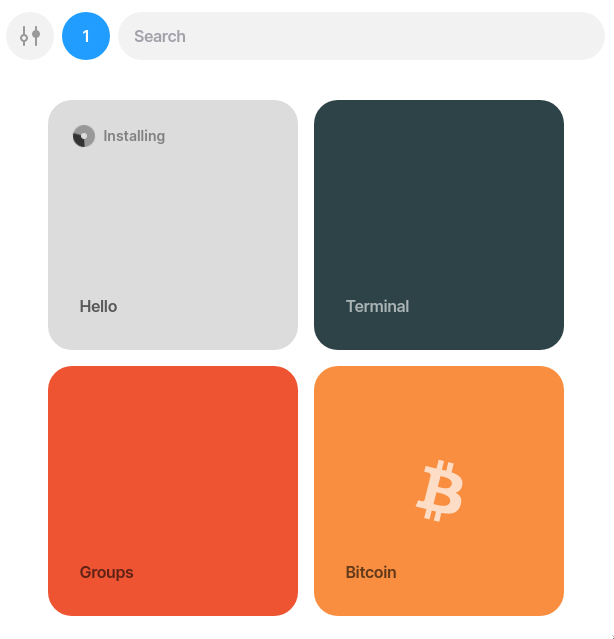
Create files for glob
We'll now create the files for the glob. We'll use a very simple static HTML page that just displayes "Hello World!" and an image. Typically we'd have a more complex JS web app that talked to apps on our ship through Eyre's channel system, but for the sake of simplicity we'll forgo that. Let's hop back in the Unix terminal:
[user@host zod]$ cd ~[user@host ~]$ mkdir hello-glob[user@host ~]$ cd hello-glob[user@host hello-glob]$ mkdir img[user@host hello-glob]$ wget -P img https://media.urbit.org/guides/additional/dist/pot.svg[user@host hello-glob]$ tree.└── img└── pot.svg1 directory, 1 file
We've grabbed an image to use in our "Hello world!" page. The next thing we need to add is an index.html file in the root of the folder. The index.html file is mandatory; it's what will be loaded when the app's tile is clicked. Let's open our preferred editor and create it:
[user@host hello-glob]$ nano index.html
In the editor, paste in the following HTML and save it:
<!DOCTYPE html><html><head><style>div {text-align: center;}</style></head><title>Hello World</title><body><div><h1>Hello World!</h1><img src="img/pot.svg" alt="pot" width="219" height="196" /></div></body></html>
Our hello-glob folder should now look like this:
[user@host hello-glob]$ tree.├── img│ └── pot.svg└── index.html1 directory, 2 files
Upload to glob
We can now create a glob from the directory. To do so, navigate to http://localhost:8080/docket/upload in the browser. This will bring up the %docket app's Globulator tool:
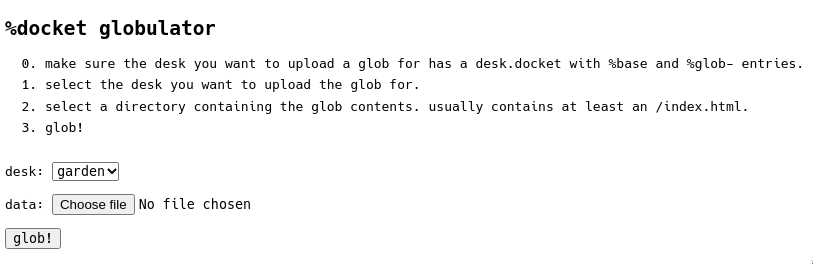
Simply select the hello desk from the drop-down, click Choose file and select the hello-glob folder in the the file browser, then hit glob!.
Now if we return to our ship's homescreen, we should see the tile looks as we specified in the docket file:
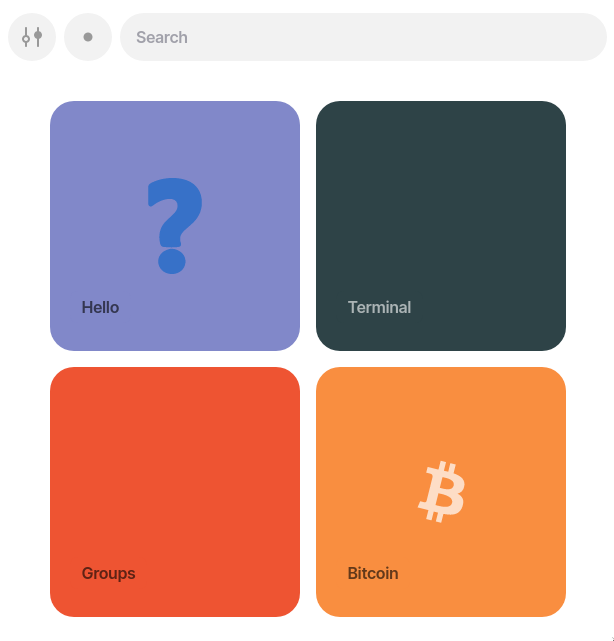
And if we click on the tile, it'll load the index.html in our glob:

Our app is working!
Publish
The final step is publishing our desk with the %treaty agent so others can install it. To do this, there's a simple command in the dojo:
> :treaty|publish %hello>=
Note: For desks without a docket file (and therefore without a tile and glob), treaty can't be used. Instead you can make the desk public with |public %desk-name.
Remote install
Let's spin up another fake ship so we can try install it:
[user@host hello-glob]$ cd ~/piers/fake[user@host fake]$ urbit -F bus
Note: For desks without a docket file (and therefore without a tile and glob), users cannot install them through the web interface. Instead remote users can install it from the dojo with |install ~our-ship %desk-name.
In the browser, navigate to http://localhost:8081 and login with ~bus's code riddec-bicrym-ridlev-pocsef. Next, type ~zod/ in the search bar, and it should pop up a list of ~zod's published apps, which in this case is our Hello app:
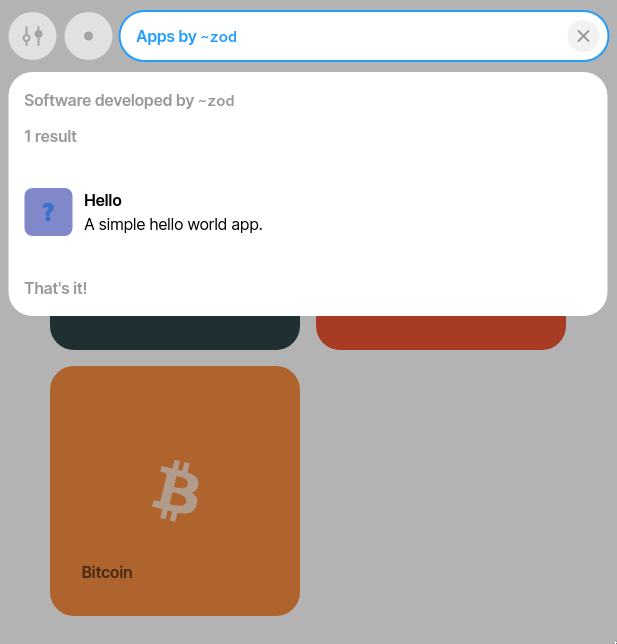
When we click on the app, it'll show some of the information from the clauses in the docket file:
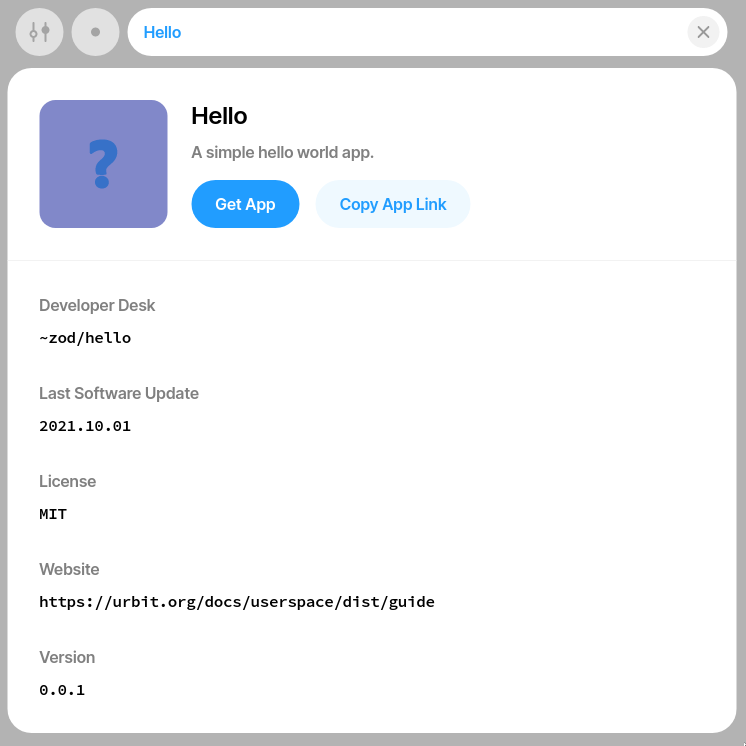
Click Get App and it'll ask as if we want to install it:
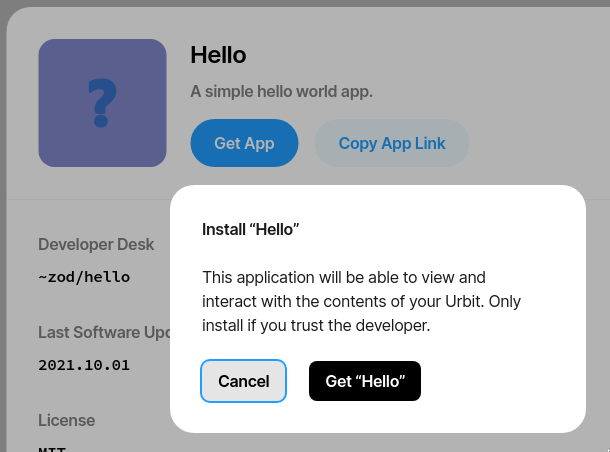
Finally, click Get "Hello" and it'll be installed as a tile on ~bus which can then be opened: